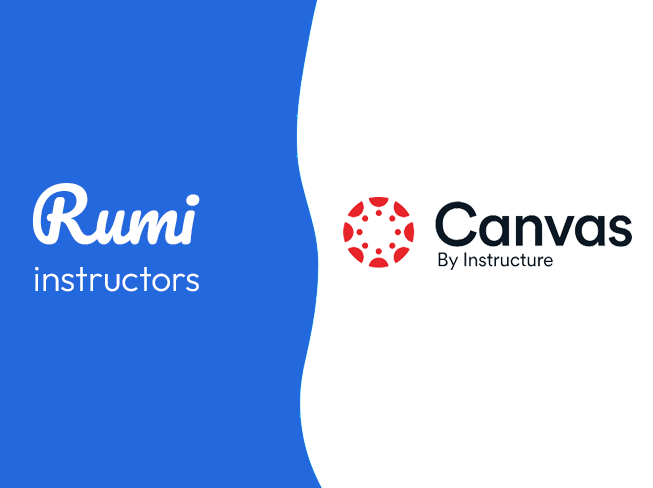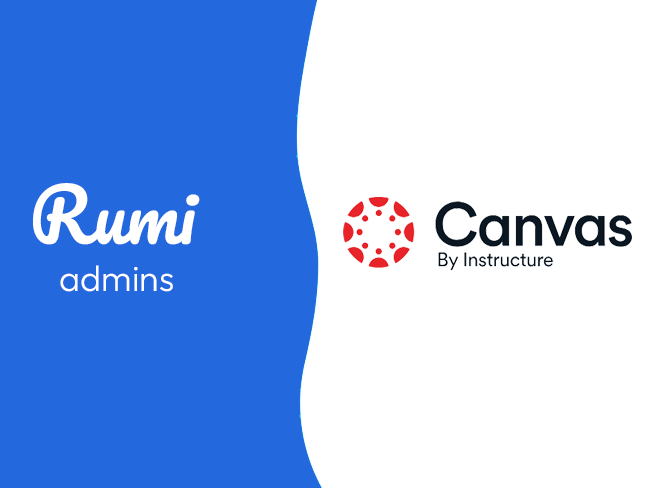Moodle Integration Guide for Admins
Key Points
- Approximate setup time is 10 minutes
- Once Admin integrates with Rumi with Moodle, all Instructors will have access to Rumi.
- To use Rumi with Moodle, classes and assignments must be created in Moodle, not Rumi.
- This is a single-sign on integration, you should not register new accounts on Rumi.
Integration Steps
Step 1. Open Plugins Tab
Click on “Site administration” (Top Menu Bar) → Choose “Plugins” from the tabs
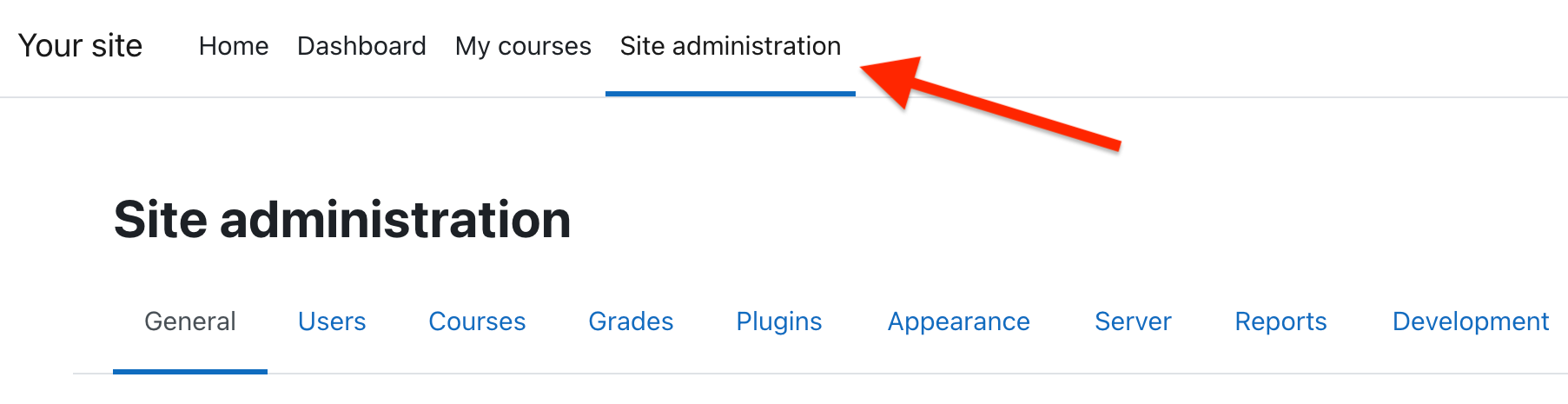
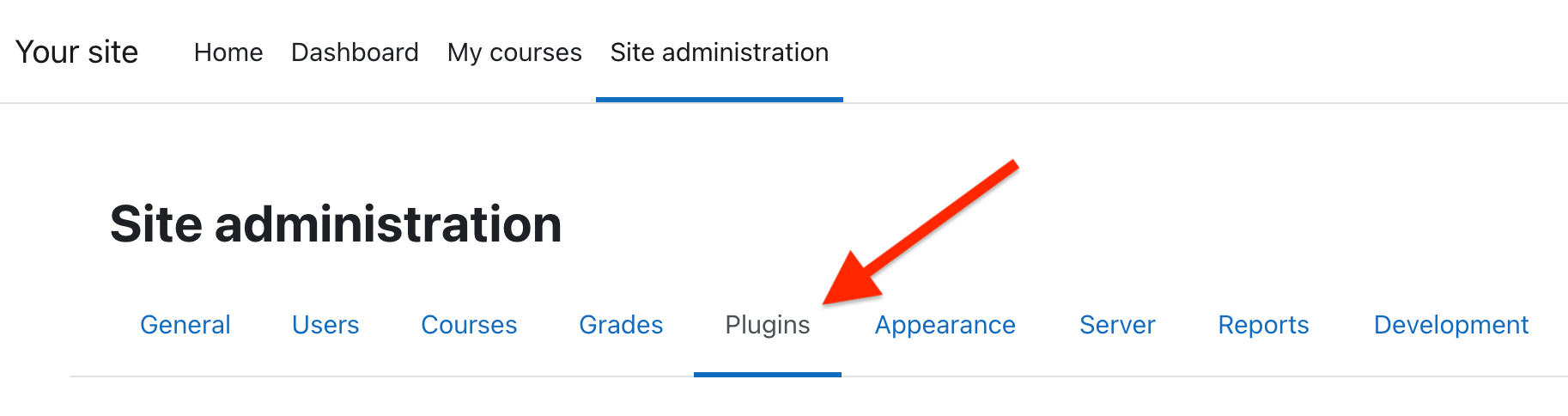
Step 2. Manage External Tools
Go to “External Tool” → “Manage Tools”
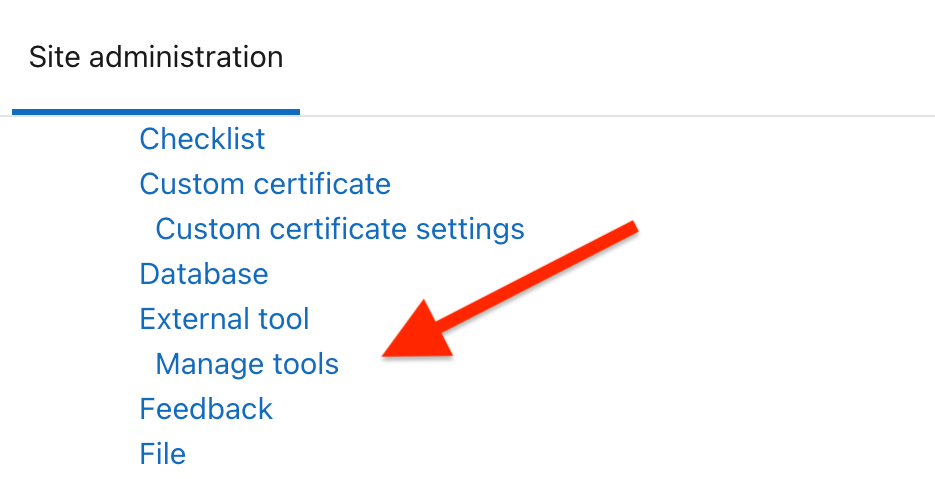
Step 3. Configure Tool Manually
Click on "Configure a tool manually" and enter the following information in the form:
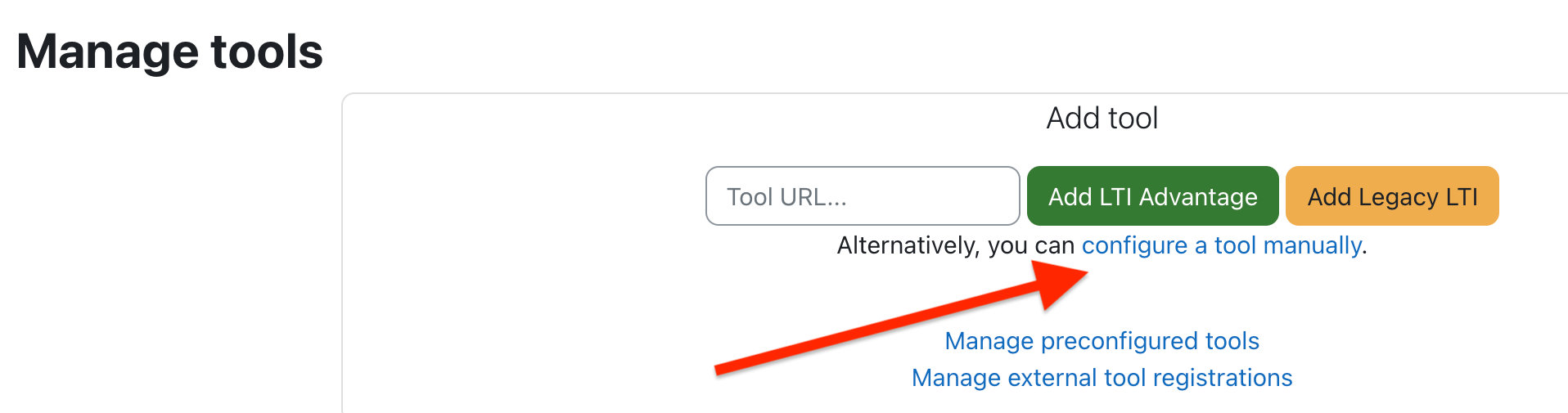
- Tool Name: Rumi Docs
- Tool URL: https://app.rumiessay.com/api/lti1p3/launch
- Tool Description: Create Rumi Assignment
- LTI Version: LTI 1.3
- Public Key Type: keyset URL
- Public Keyset: https://app.rumiessay.com/api/lti1p3/jwks
- Initiate Login URL: https://app.rumiessay.com/api/lti1p3/login
- Redirection URI(s): https://app.rumiessay.com/api/lti1p3/launch
- Tool configuration usage: “Show as preconfigured Tool when adding an external tool”
- Default Launch container: Embed, without blocks
- Choose the Categories you want to enable the tool for
- Make the following selections under Services:
- IMS LTI Assignment and Grade Services: Use this service for grade sync and column management
- IMS LTI Names and Role Provisioning: Do not use this service
- Tool Settings: Do not use this service
- Make the following selections under Privacy:
- Share launcher's name with tool: Always
- Share launcher's email with tool: Always
- Accept grades from the tool: Always
Click on Save changes
Step 4. Share Platform Details
Share the following with Rumi (send to support@rumiessay.com)
- Platform ID
- Client ID
- Deployment ID
- Public keyset URL
- Access token URL
- Authentication request URL
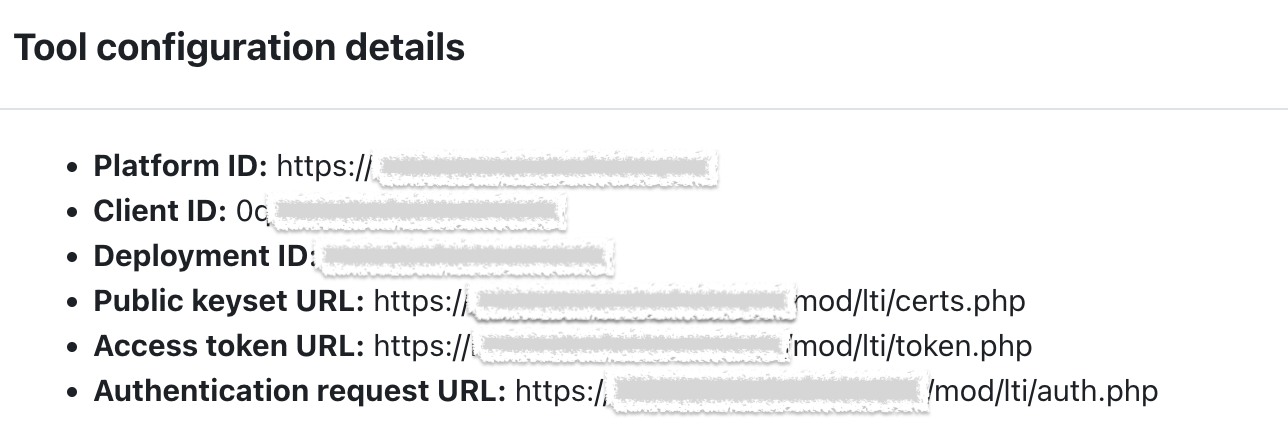
Now follow the Guide for Instructor to add Rumi to an assignment.