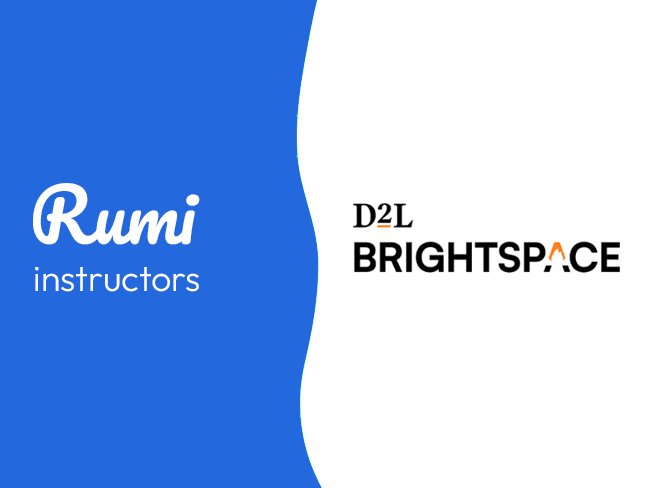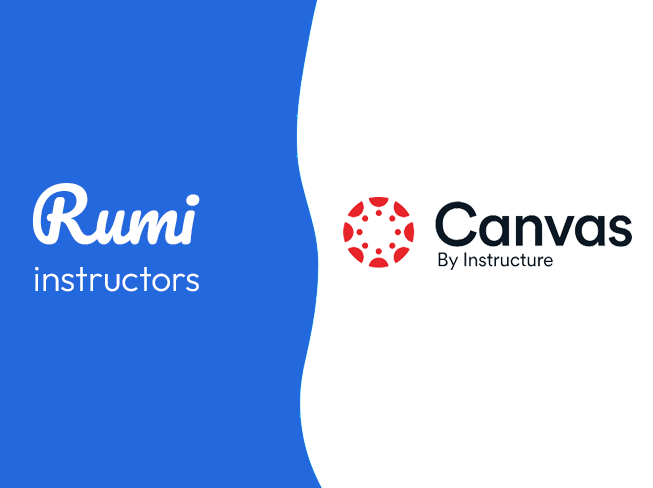D2L Brightspace Integration Guide for Admins
Key Points
- Approximate setup time is 10 minutes.
- Once Admin integrates Rumi in Brightspace, all Instructors will have access to Rumi.
- To use Rumi in Brightspace, classes and assignments must be created in Brightspace, not Rumi.
- This is a single-sign on integration, you should not register new accounts on Rumi.
- Important: For steps 3 and 9 you may need to replace app.rumiessay.com with one of the following subdomains. Please contact support@rumidocs.com in advance to confirm which subdomains you should use. The available subdomains are:
- Schools in the east coast
- us-east-1.rumidocs.com
- us-east-2.rumidocs.com
- us-east-1.rumidocs.com
- Schools in the west coast
- us-west-2.rumidocs.com
- app.rumiessay.com
- Schools in the east coast
Integration Steps
Step 1. Open Manage Extensibility
Click on Settings (Top right Cogwheel) → Choose “Manage Extensibility”.
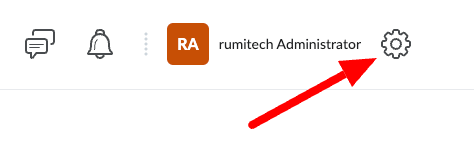
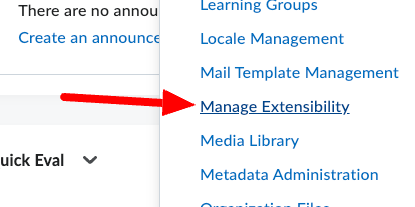
Step 2. Register LTI Advantage
Select “LTI Advantage” Tab → Click “Register Tool”.
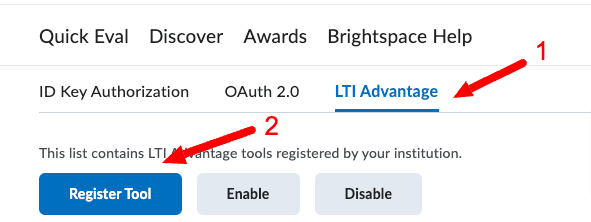
Step 3. Enter Tool Details
Select "Standard" and enter the following information in the form:
Note: You must know which subdomain you should use, if you are using app.rumiessay.com use the endpoint below, if not replace the app.rumiessay.com with the subdomain provided to you by support@rumidocs.com
- Name: Rumi Docs
- Description: Create Rumi Assignment
- Domain: https://app.rumiessay.com
- Redirect URLs: https://app.rumiessay.com/api/lti1p3/launch
- OpenID Connect Login URL: https://app.rumiessay.com/api/lti1p3/login
- Target Link URI: https://app.rumiessay.com/api/lti1p3/launch
- Keyset URL: https://app.rumiessay.com/api/lti1p3/jwks
- Under Extensions check
- Assignment and Grade Services
- Deep Linking
- Select “Send Institution Role”
Click on Register
Step 4. Share Platform Info
Email the following information to support@rumidocs.com
- Client Id
- Brightspace Keyset URL
- Brightspace OAuth2 Access Token URL
- OpenID Connect Authentication Endpoint
- Brightspace OAuth2 Audience
- Issuer
Once data is shared with Rumi click on “View Deployments”.

Step 5. Create Deployment
Click on “New Deployment”.
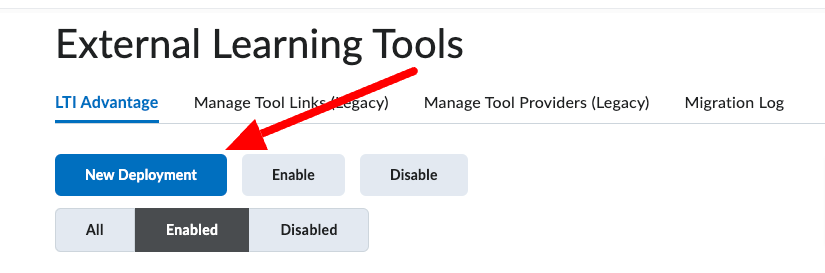
Step 6. Configure Deployment Details
Fill out the form with the following information
- Enabled: On
- Tool: Rumi Docs
- Name: Rumi Docs Deployment
- Description: Implement Class AI Policy with Confidence
- Under Extensions: Select
- Assignment and Grade Services
- Deep Linking
- Under Security Settings check
- Org Unit Information
- User Information
- Link Information
- Under Configuration Settings check
- Grades created by LTI will be included in Final Grade
- Select the Organizations you want to have access to Rumi
Click on “Create Deployment” when done.
Step 7. Share Deployment ID
Share the “Deployment Id” with Rumi (support@rumiessay.com) then click on “Done”.
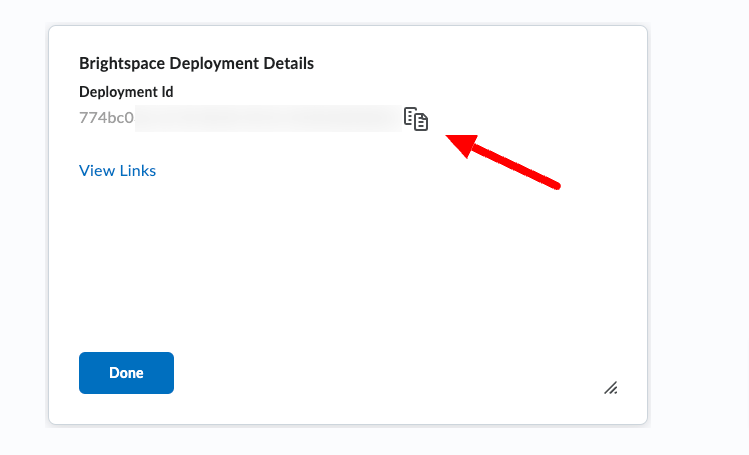
Step 8. Add New Link
Click on View Links then click on “New Link”.

Step 9. Configure Link Details
Add the following information:
Note: You must know which subdomain you should use, if you are using app.rumiessay.com use the endpoint below, if not replace the app.rumiessay.com with the subdomain provided to you by support@rumidocs.com
- Enabled: On
- Name: Rumi Docs Assignment
- URL: https://app.rumiessay.com/api/lti1p3/launch
- Description: Set AI Policy
- Type: Deep Linking Quicklink
Click “Save and Close”
Now follow the Guide for Instructor to add Rumi to an course.
Note. Make sure you have enabled the “New Content (Lessons) Experience” in Brightspace. Below is a video that shows how to enable "New Content Experience" for a course.