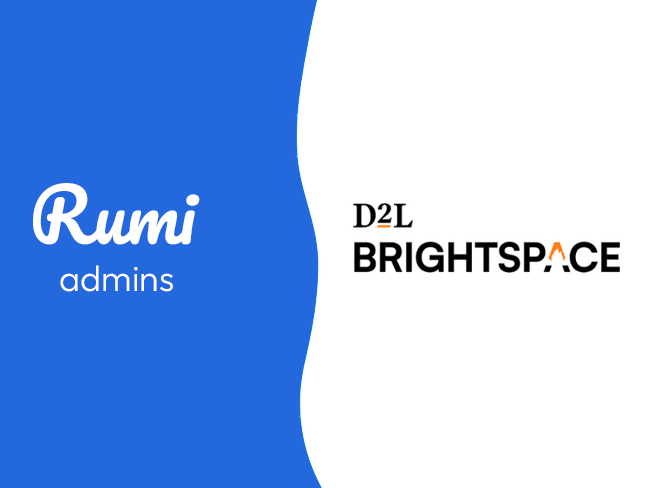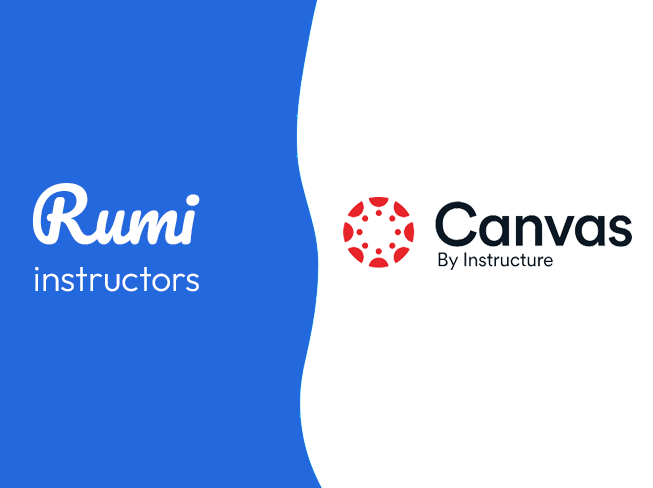D2L Brightspace Integration Guide for Instructors
Key Points
- Approximate setup time is 1 minute.
- Your Admin must have already integrated Rumi into Brightspace.
- To integrate with Brightspace, classes and assignments must be created in Brightspace, not Rumi.
- This is a single-sign on integration, you should not register new accounts on Rumi.
Integration Steps
Step 1. Open Course Content
Select the course you want to add the Rumi for then → Click on “Content”.
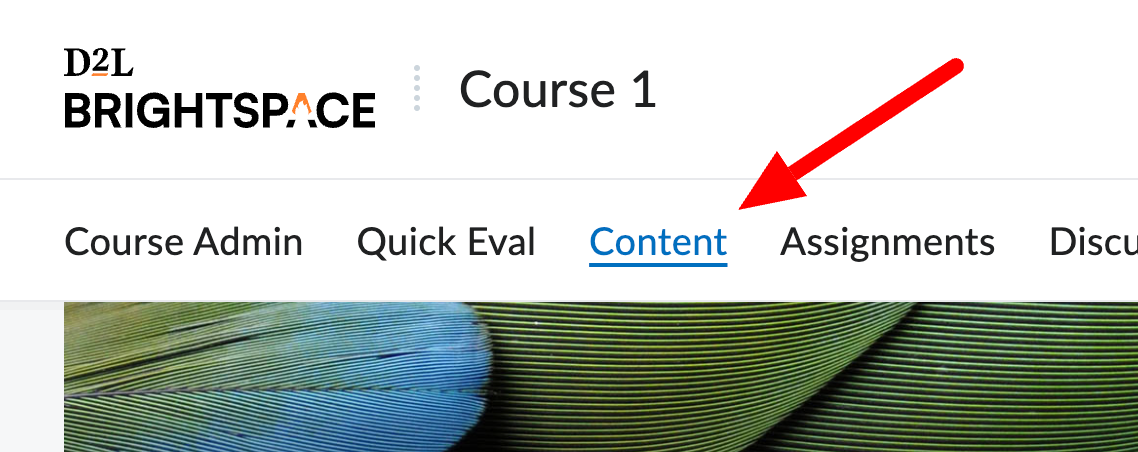
Step 2. Create / Select Unit
Click on an existing Unit or click on “+ New Unit” and make sure it's Visible.
Step 3. Add Rumi Assignment
Click on “Add Existing” and click on “Rumi Docs Assignment”.
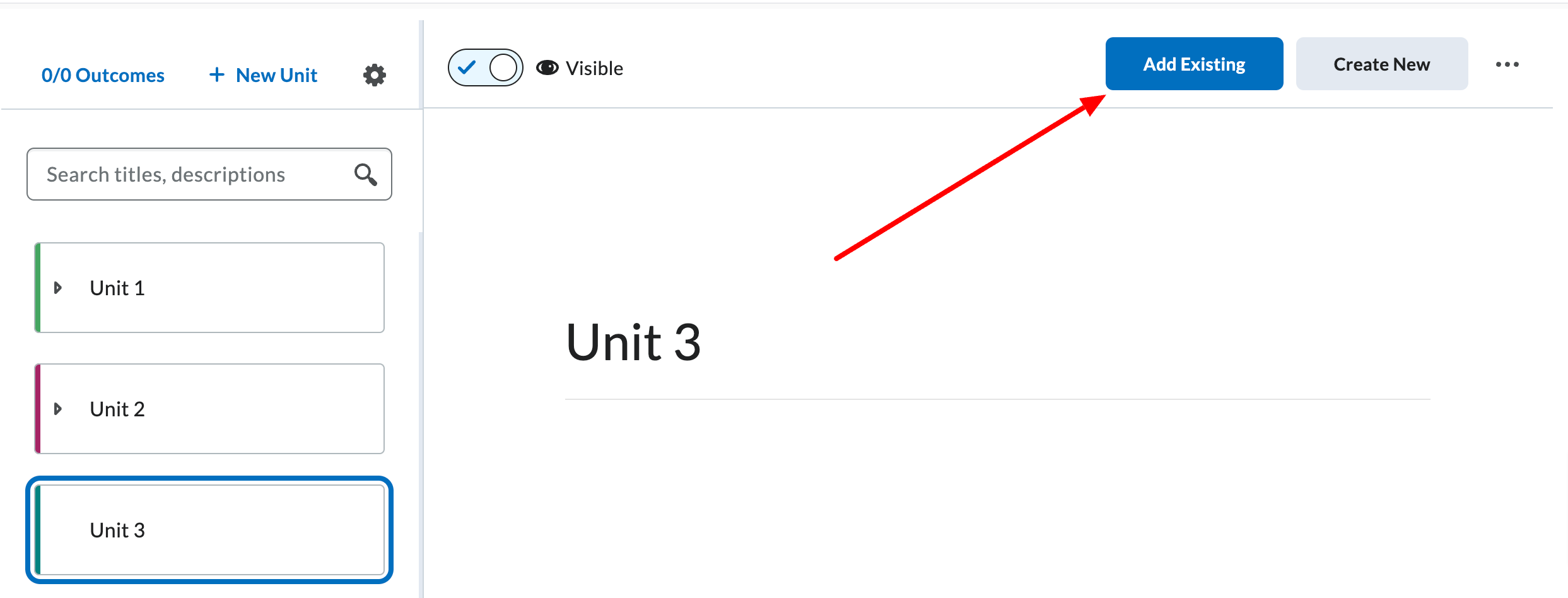
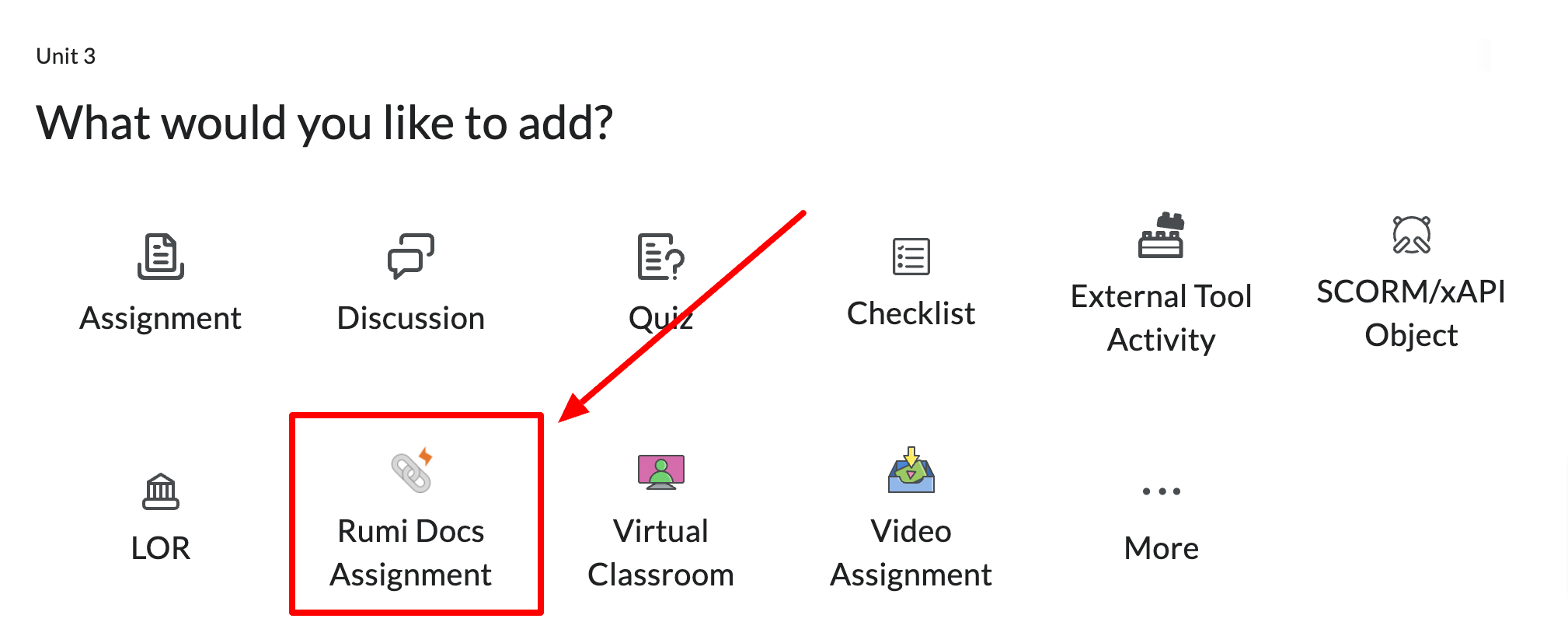
Step 4. Name & Create
Give your Assignment a name and click on “Create Assignment”.
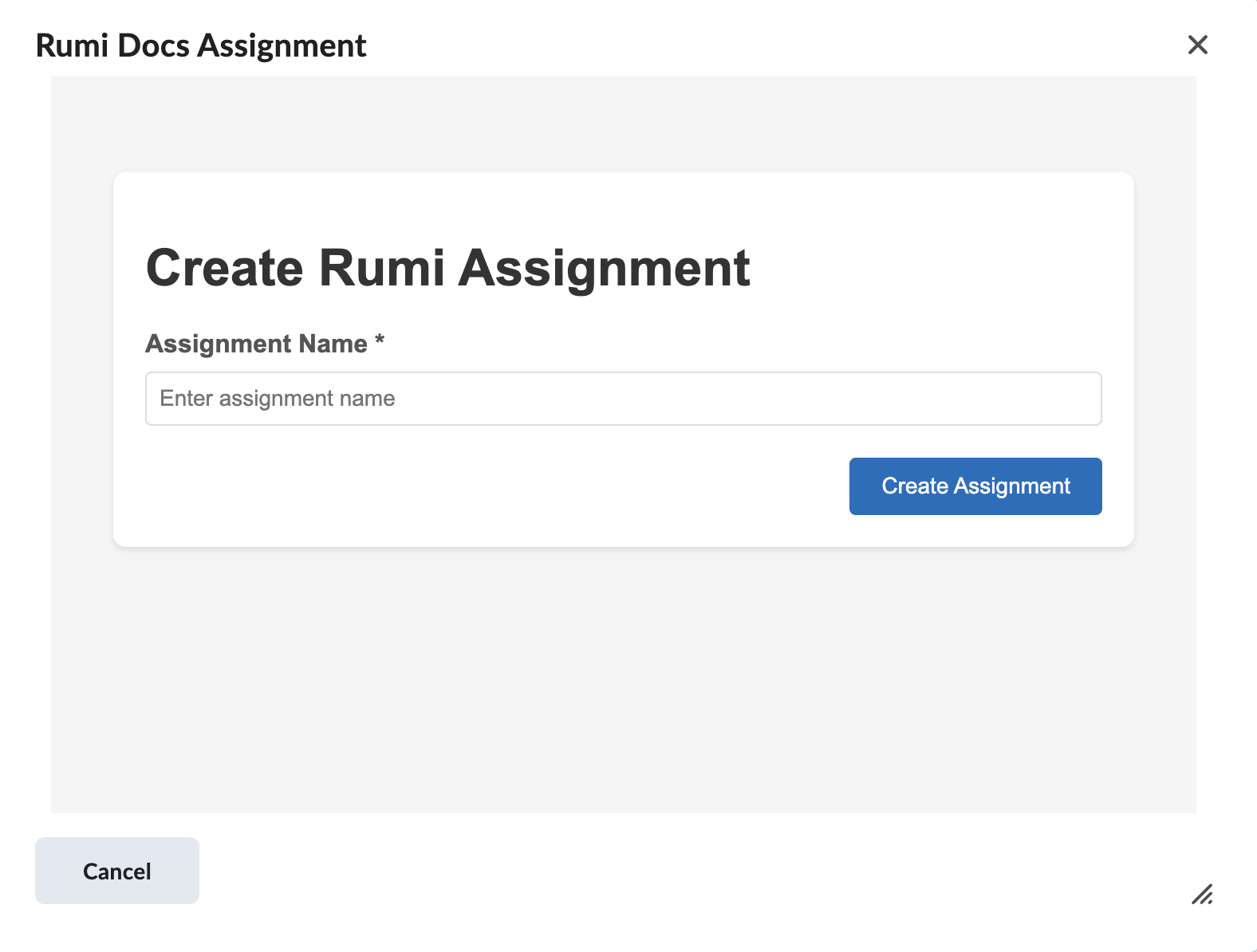
That's it! Now both students and instructors can access Rumi. You can set AI Policy and assignment description in Rumi.

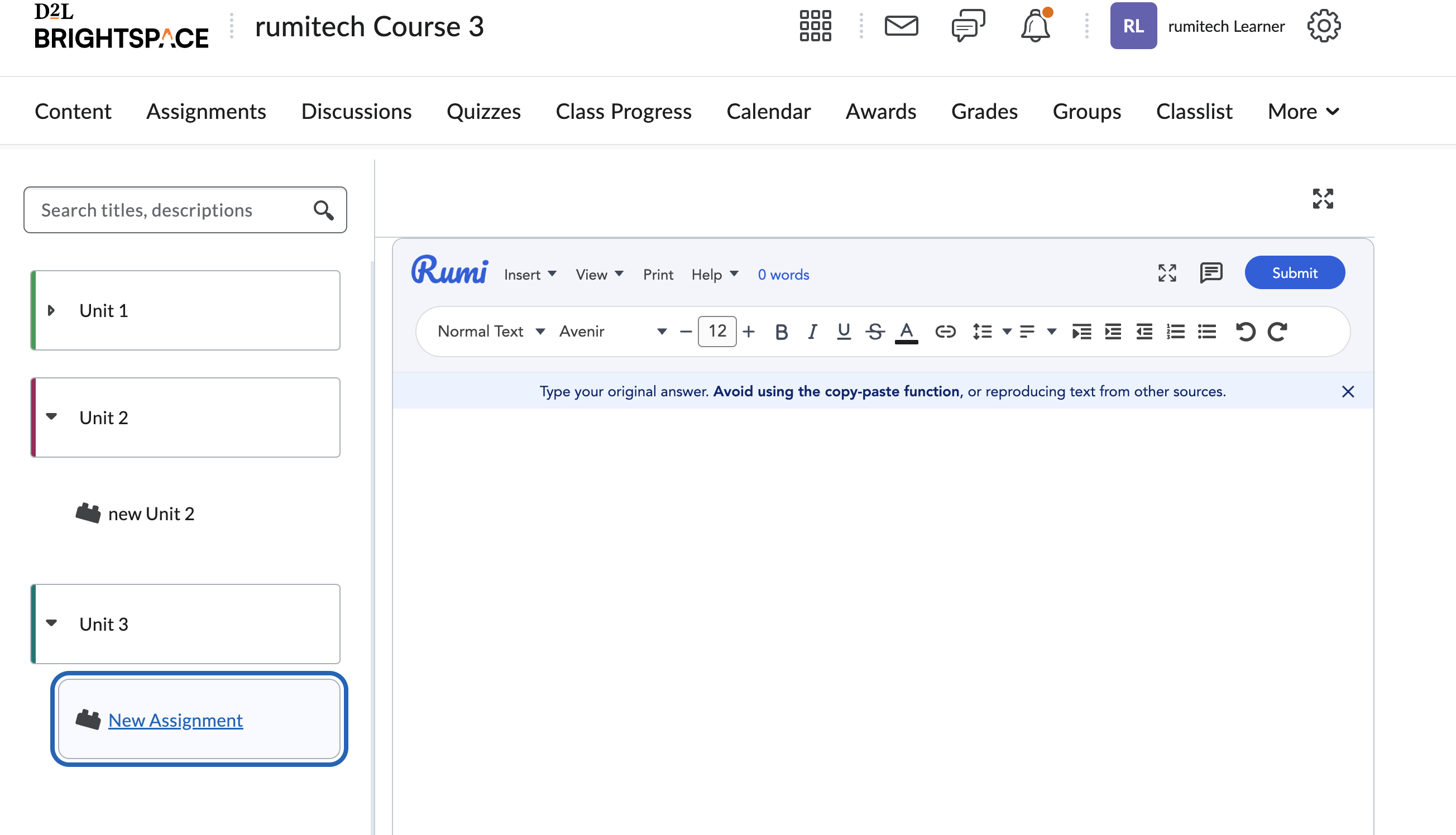
Notes
Note 1. Allow Third-Party Cookies
For the embedded version of Rumi, users need to allow their browser share third-party cookies.

Note 2. Grading in Rumi
You can assign grades for each submitted essay directly in Rumi.
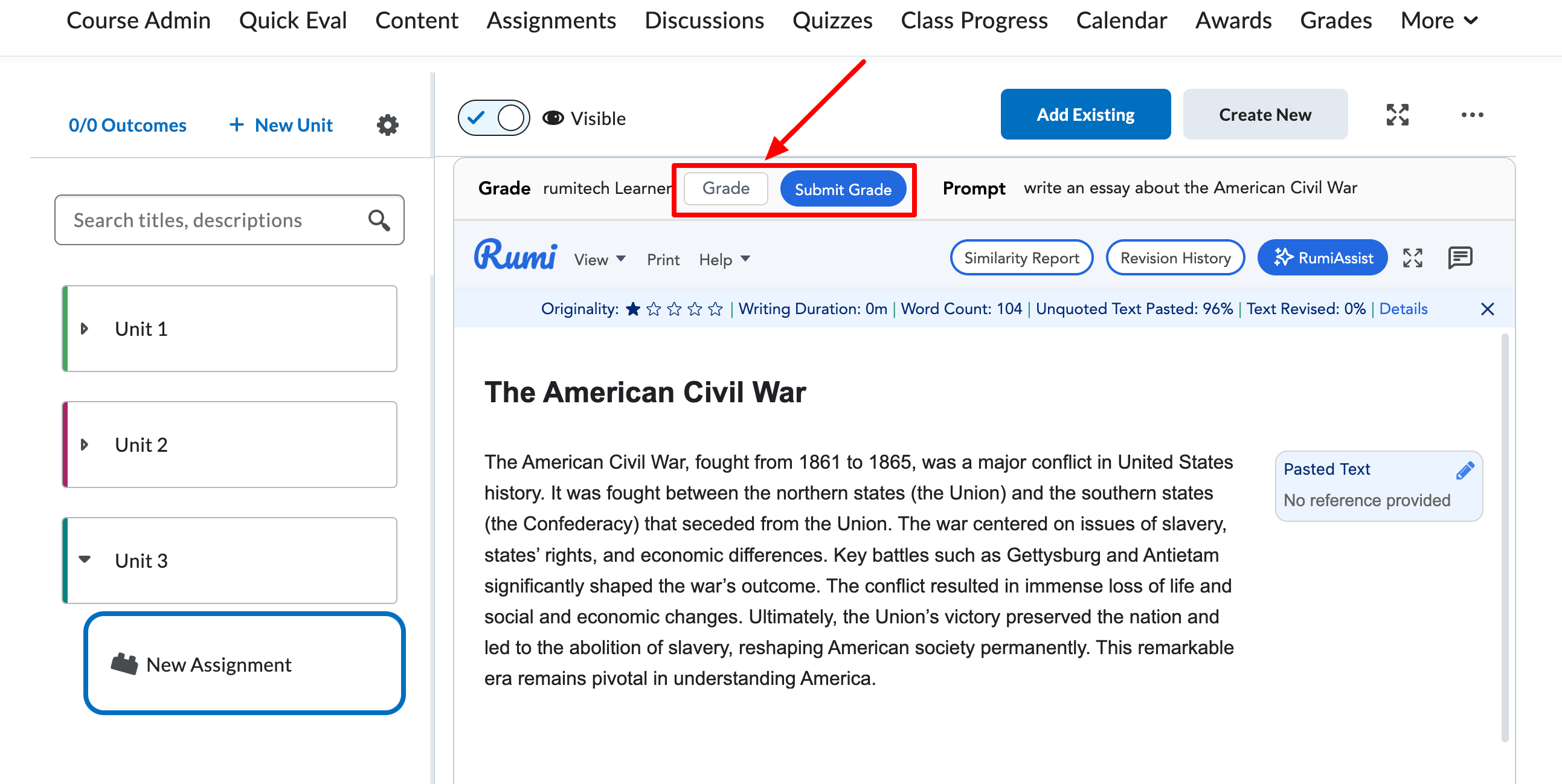
Note 3. Old Content Experience
If your Brightspace admin has not enabled the “New Content (Lessons) Experience” in Brightspace and you want to enable the Rumi Embedded Experience, click on the arrow down button next to the assignment name and select “Edit Properties in place”, Uncheck “Open as External Resource”
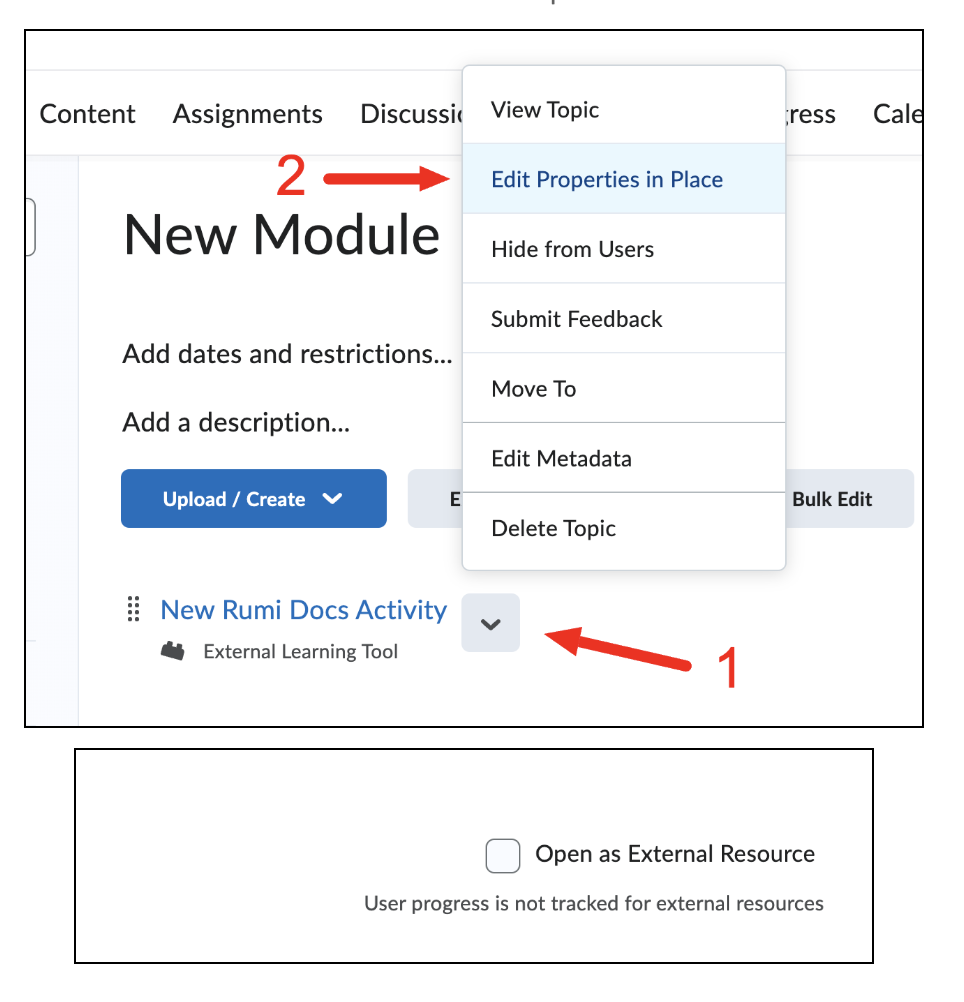
Note 4. Using Rumi Editor
Tell students to do all their writing in Rumi’s Editor, THEY SHOULD NOT use another editor (i.e. Google Docs or Word) to write their essay then paste in Rumi.