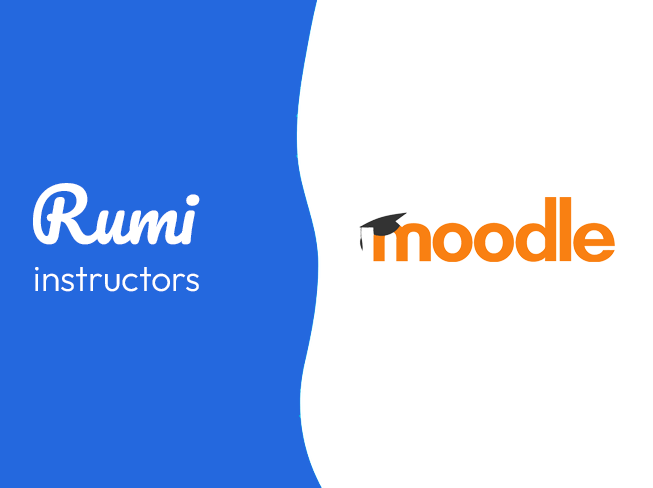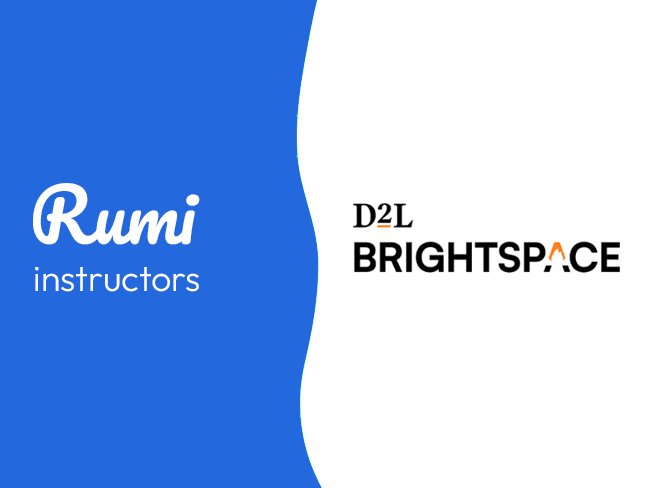Canvas Integration Guide for Admins
Key Points
- Approximate setup time is 10 minutes.
- Once Admin integrates Rumi in Canvas, all Instructors will have access to Rumi.
- To use Rumi in Canvas, classes and assignments must be created in Canvas, not Rumi.
- This is a single-sign on integration, you should not register new accounts on Rumi.
- Important: For steps 4 and 13, you may need to replace app.rumiessay.com with one of the following subdomains. Please contact support@rumidocs.com in advance to confirm which subdomains you should use. The available subdomains are:
- Schools in the east coast
- us-east-1.rumidocs.com
- us-east-2.rumidocs.com
- Schools in the west coast
- us-west-2.rumidocs.com
- app.rumiessay.com
- Schools in the east coast
Integration Steps
Step 1. Access Admin Panel
Open Canvas → Click on Admin → CANVAS.
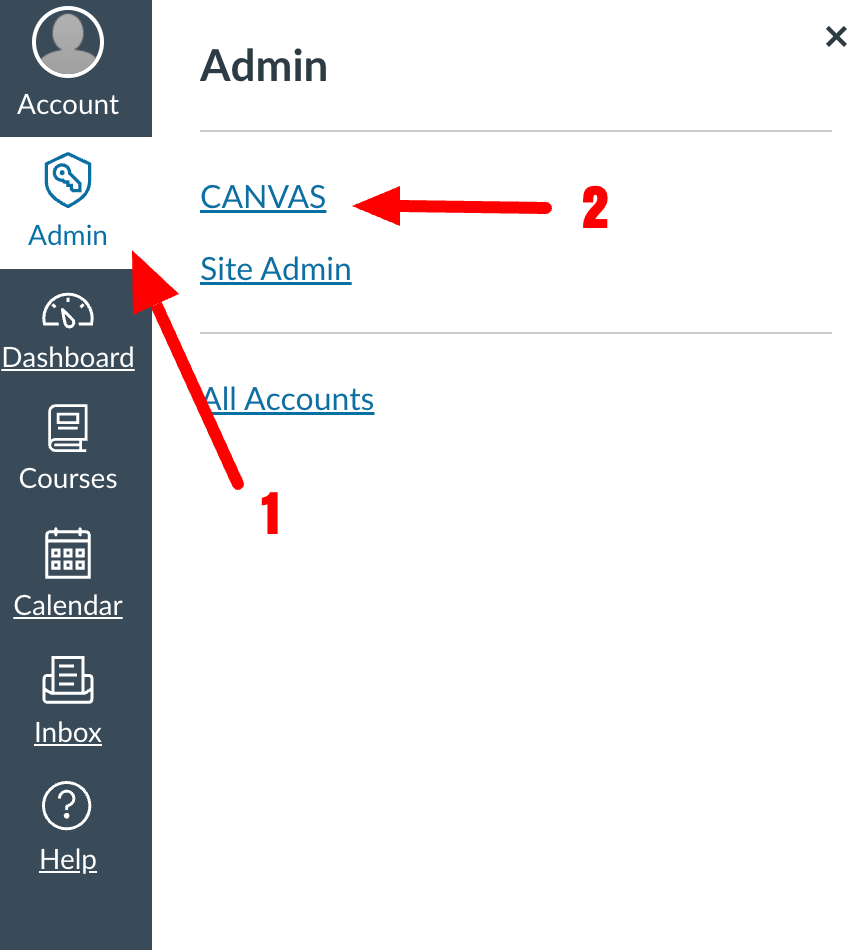
Step 2. Navigate Developer Keys
Scroll down and click on “Developer Keys”, then click on “+ Developer Key”.
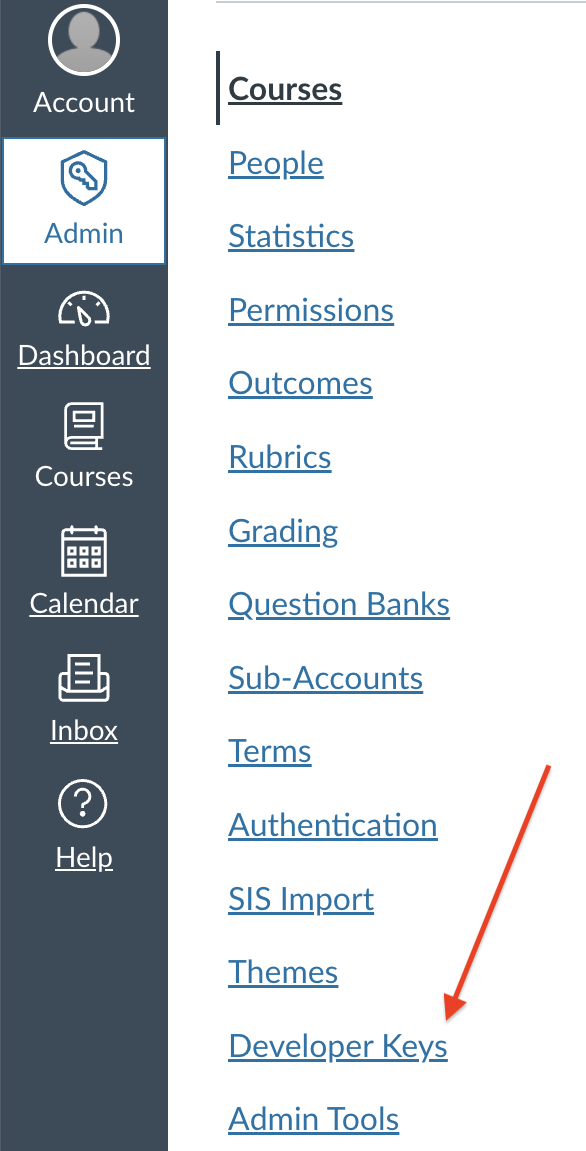

Step 3. Create LTI Key
Click on “+ LTI Key”.

Step 4. Configure JSON Settings
Click on “Paste JSON” then paste the JSON file from this link, and name the key "Rumi Key" and add the following email address "support@rumidocs.com".
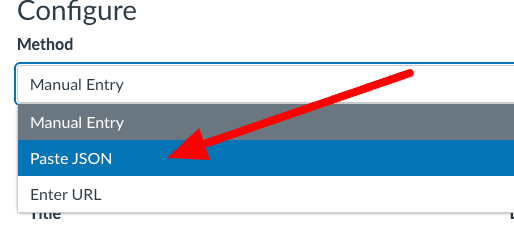
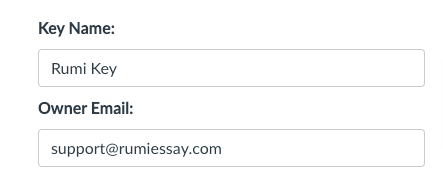
Step 5. Activate & Copy
After creation of the key, switch the "State" to "On". Then copy the "Client Id", this is needed for Step 8 and Step 10.
.png)
.png)
Step 6. Access App Settings
Click on Settings (left menu) → Then click on Apps (top menu).
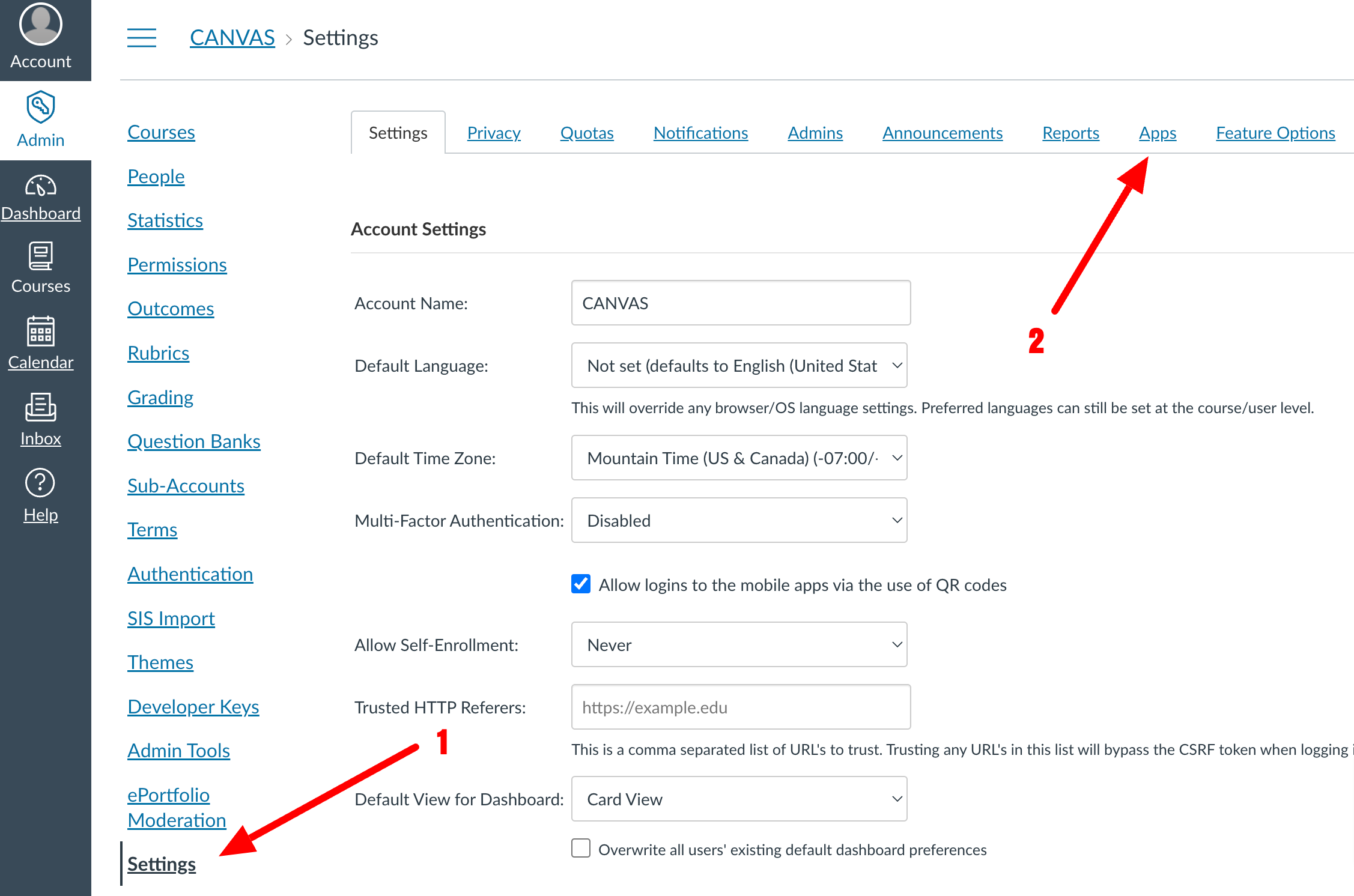
Step 7. Add New App
Click on “+ App” within Apps Tab. You may need to click on “View App Configurations” first.
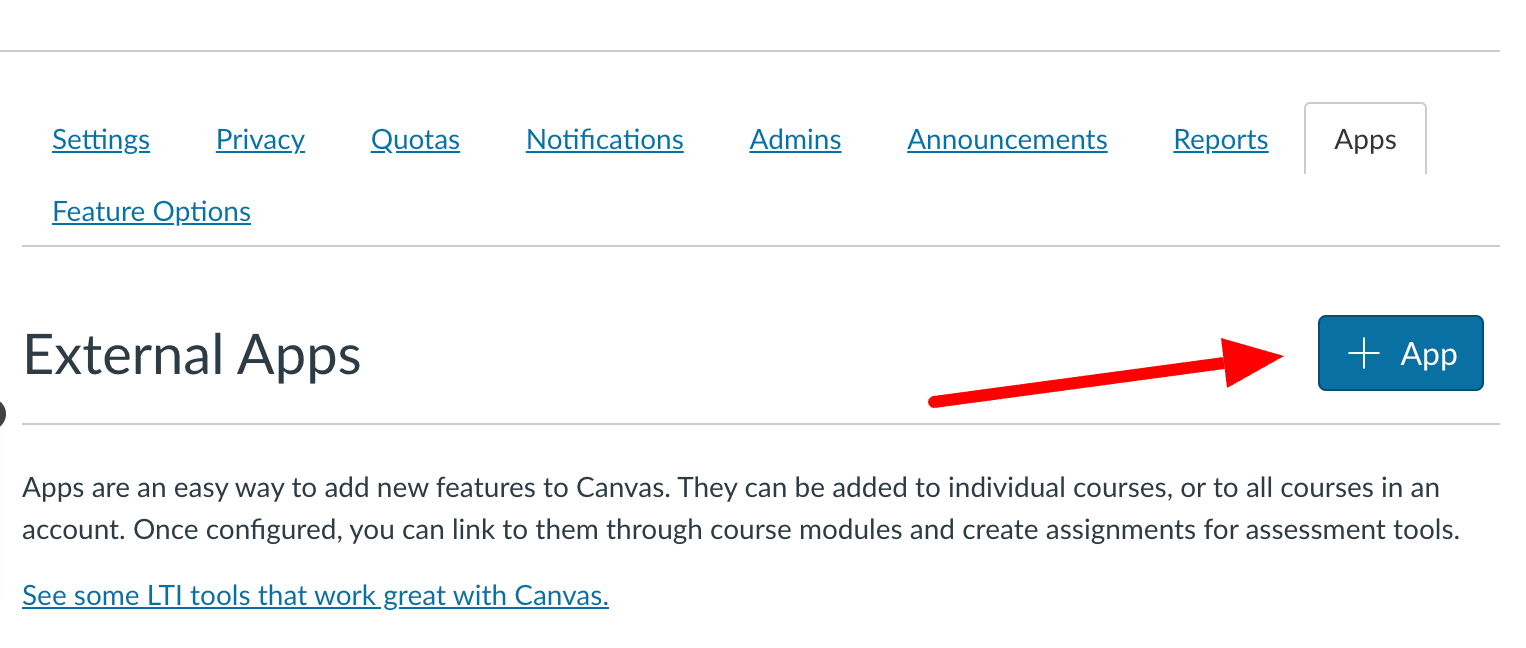
Step 8. Enter Client ID
Choose by Client Id and paste the "Client ID" copied in Step 5.

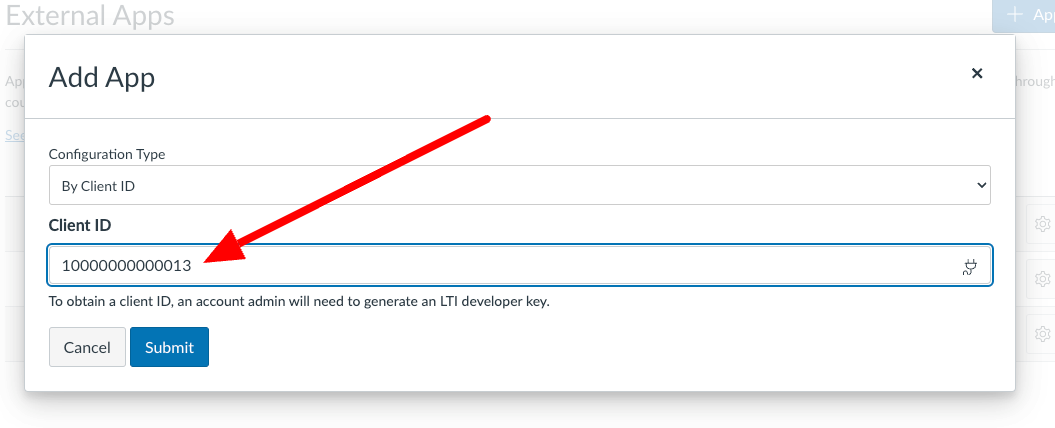
Step 9. Copy Deployment ID
Then Click on the Settings button and click on "Deployment Id" and copy the Deployment Id, this is needed in Step 10.
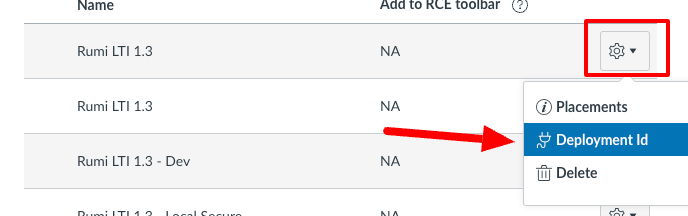
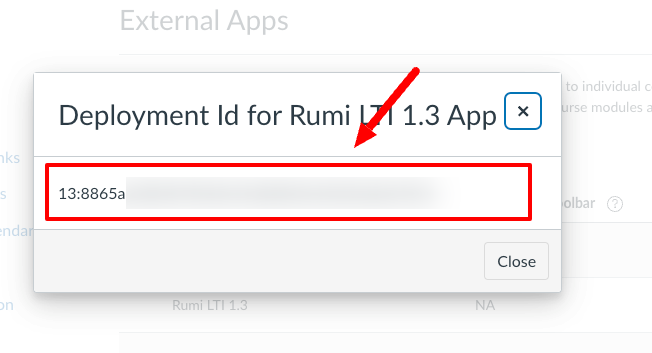
Step 10. Record Configuration Details
Make note of the following details (or draft an email to support@rumidocs.com —but do not send it yet). You’ll need to email us this information and API key information in the final step (Step 16).
- Client Id in Step 5
- Deployment Id in Step 9
- Canvas URL of your institution
- Canvas Launch Environment e.g. prod, beta, test, etc.
Step 11. New Developer Key
Now click on “Developer Keys” again, then click on “+ Developer Key”.
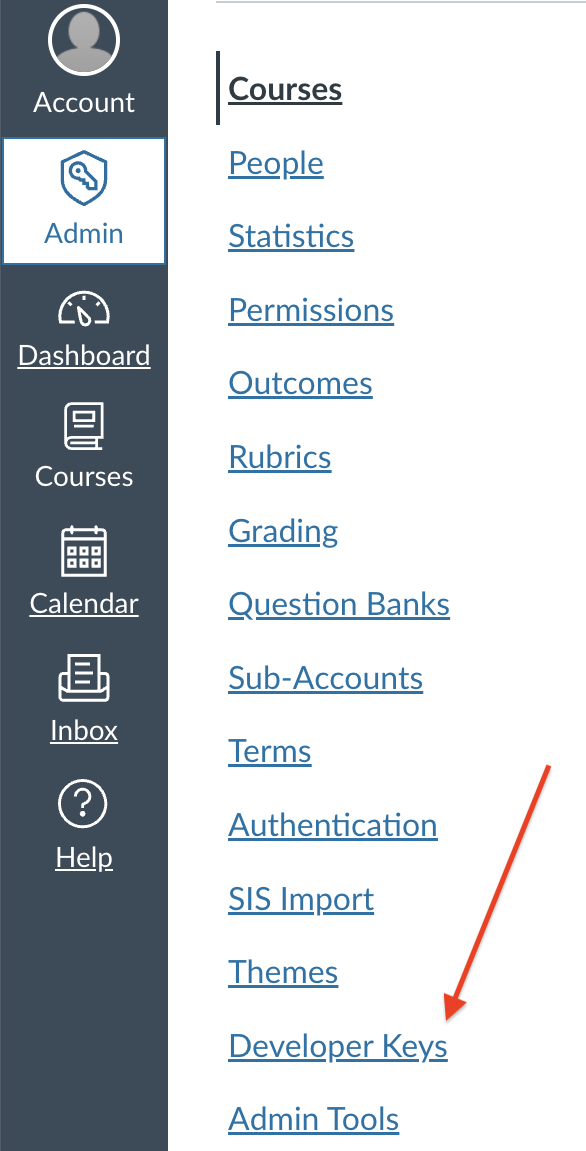

Step 12. Create API Key
This time, click on “+ API Key”.
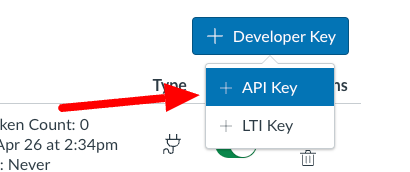
Step 13. Configure API Settings
Fill out the form using the following info
Note: You must know which subdomain you should use, if you are using app.rumiessay.com use the endpoint below, if not replace the app.rumiessay.com with the subdomain provided to you by support@rumidocs.com
- Enter a Key Name, for example “Rumi LTI"
- In the “Owner Email” section, enter “support@rumidocs.com”
- In the “Redirect URIs” section paste the following Redirect URI:
https://app.rumiessay.com/api/v1/canvas/redirect_uri - In the “Icon URL” section paste the following:
https://rumi-public-files.s3.us-west-2.amazonaws.com/assets/Rumi+Logo.png - Leave “Redirect URI (Legacy)”, “Vendor Code (LTI 2)”, “Notes” sections empty
- In the “Client Credentials Audience” section, choose “Canvas”
Click “Save”
Note: If you wish to "Enforce Scopes", you may use the scopes listed here. You must let us know that you have enforced these scopes for your integration.
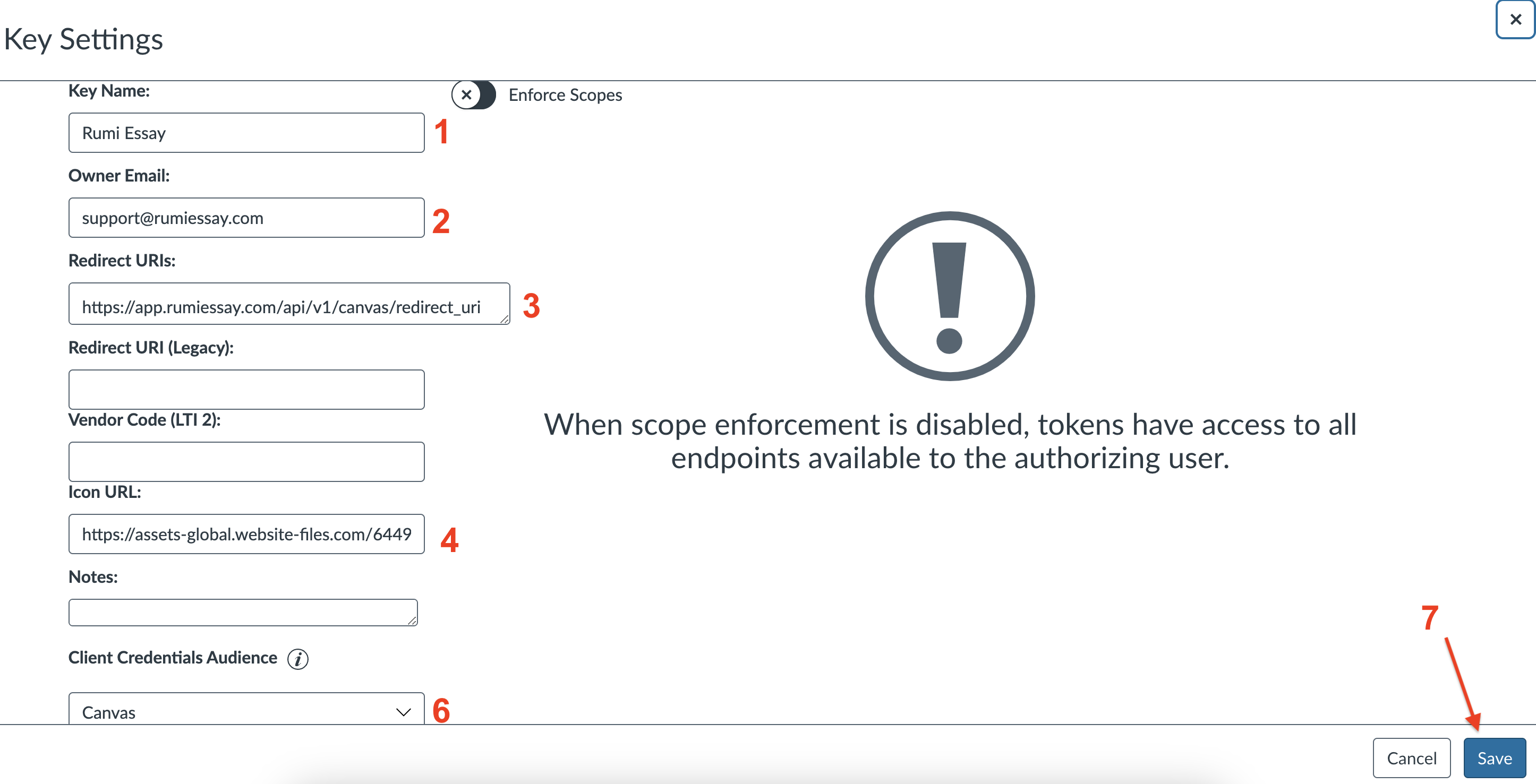
Important: If you see a 505 error after saving, this is a known Canvas bug. To fix it:
- Add the Redirect URI without the
https://prefix.- For example, if your Redirect URI is
https://us-east-2.rumidocs.com/api/v1/canvas/redirect_uri
then enter it as:us-east-2.rumidocs.com/api/v1/canvas/redirect_uri
- For example, if your Redirect URI is
- Click Save.
- After saving, return to the settings — Canvas will have automatically added
http://to the URL. - Change
httptohttpsand save again.
Step 14. Store Shared Secret
Click on “Show Key” and store the Shared Secret, it will be used in Step 16.

Step 15. Enable & Store API Key
Enable the key by clicking on “ON”. Store the Consumer Key, it will be used in Step 16
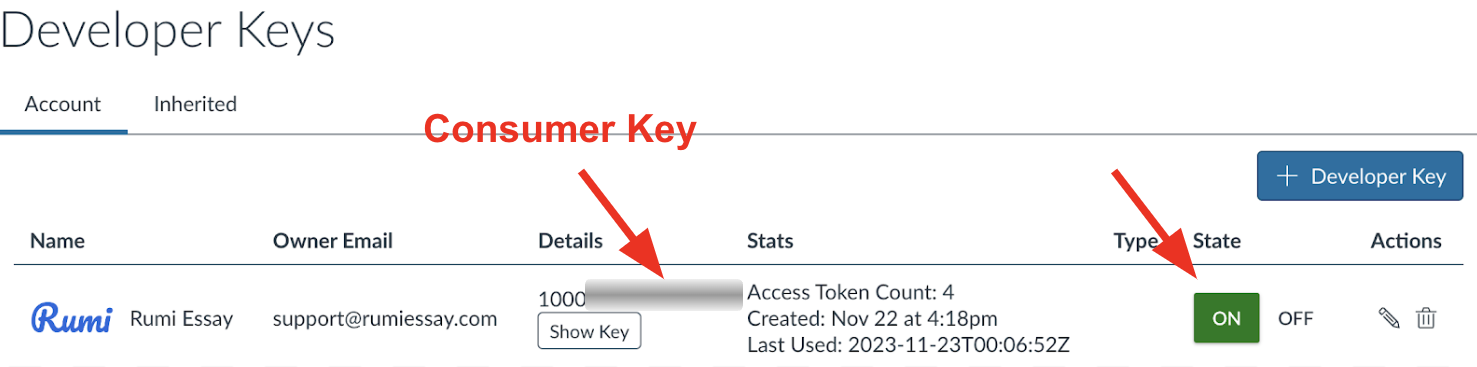
Step 16. Email Rumi Support
Please send an email to support@rumidocs.com with the information below and LTI 1.3 data noted in Step 10:
- Generated Shared Secret in Step 14
- Consumer Key in Step 15
Now follow the Guide for Instructor to add Rumi to an assignment